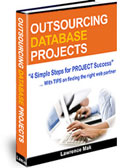How to setup your e-mail account
You need to do two things to setup your e-mail account:
1) Setup your incoming mail server (to receive mail)
2) Setup your outgoing mail server (to send mail)
1) Setup your incoming mail server
To setup your e-mail, let's pretend your e-mail address is "johnsmith@company.com".
Your configuration settings (when setting up Laptop or Desktop computer):
Insecure Connection: (easiest to setup and backwards compatible with previous configurations)
Incoming Mail Server: mail.company.com
Mail-Type: POP3 (not IMAP)
Username: johnsmith@company.com (your FULL e-mail address and NOT just "johnsmith")
Password: <your secret password that is sent to you>
Advanced Option: "Leave on Server" and "Delete after 14 days".
Port: 110
SSL: OFF
Secure Connection: (recommended method, but not as necessary if you are from a desktop computer)
Incoming Mail Server: www8.maknet.com
Mail-Type: POP3 (not IMAP)
Username: johnsmith@company.com (your FULL e-mail address and NOT just "johnsmith")
Password: <your secret password that is sent to you>
Advanced Option: "Leave on Server" and "Delete after 14 days".
Port: 995
SSL: ON
Your configuration settings (when setting up a Cell Phone or Tablet):
Note: Some phones or tablets may "auto-configure" the settings. Create a new e-mail account, put in your e-mail address and password and see if your device supports this.
Especially on a mobile device or tablet, you should use a secure SSL connection so that your password isn't stolen.
Secure Connection: (recommended method especially for mobile devices)
Incoming Mail Server: www8.maknet.com
Mail-Type: IMAP (not POP3)
Username: johnsmith@company.com (your FULL e-mail address and NOT just "johnsmith")
Password: <your secret password that is sent to you>
Port: 993
SSL: ON
Mail-Type: IMAP (not POP3)
Username: johnsmith@company.com (your FULL e-mail address and NOT just "johnsmith")
Password: <your secret password that is sent to you>
Once you can RECEIVE e-mail to your new account, this step is complete.
2) Setup your outgoing mail server
To send out e-mail you need to configure your outgoing (SMTP) server.
2a) - Maknet's SMTP server
Example Configuration Settings
Server: www8.maknet.com
username: johnsmith@company.com
password: ******
Authentication depends on the e-mail program. You are looking fro something like:
SSL = ON
or
Authentication = ON or set to Password
If you forget to turn Authentication on, you will likely get the error:
"Reason: 553 sorry, that domain isn't in my list of allowed rcpthosts (#5.7.1)"
Lastly, you must set your port to #465.
Insecure Connection: (Not recommended)
Server: mail.company.com
Port: 26
SSL: OFF
2b) Recommended Server - Your ISP's SMTP server
The standard method to setup your outgoing mail server is to use your Internet Service Provider (ISP).
You can get the connection information from your ISP, such as Verizon, AT&T or Bell.
This is the preferred method of setting up your e-mail and you should contact them for the appropriate information on how to configure it.
Just tell them, "I want to setup my e-mail account. My incoming mail server is on a different server and i need step-by-step instructions on how to configure this account to send mail through your mail server"
iPhone / iPad Users (SSL Note)
There is a tutorial here: http://www.maknet.com/index.php/article/how-setup-e-mail-iphone
Tutorials for setting up your iPhone, Blackberry etc:
Unfortunately, because there are hundreds of devices out there, we can't give you specific instructions on your device / phone / software.
We have provided some links below, but if you can't find it here, your best bet is to search GOOGLE or YOUTUBE for your device / phone / tablet.
We didn't produce these videos, so we can't vouch for the accuracy or quality of the information.
Here's some common devices:
Outlook
http://kb.maknet.com/index.php/article/email
http://www.youtube.com/watch?v=J5fu1XQu-Nk
http://www.youtube.com/watch?v=DxJvpRHzQzo
Mac Mail
http://www.youtube.com/watch?v=39FhwwdVbvI
http://www.youtube.com/watch?v=QEWDVAbyxpU
http://www.youtube.com/watch?v=FvZmcw57fgM
iPhone
http://www.maknet.com/index.php/article/how-setup-e-mail-iphone
http://www.youtube.com/watch?v=spobXTerddw
http://www.youtube.com/watch?v=kV6mnnvNZ4w&feature=related
http://www.youtube.com/watch?v=CykxKLzTyUI&feature=related
iPad
http://www.youtube.com/watch?v=AgKbLmr2EhU
http://www.youtube.com/watch?v=tu1oHLXZSzg&feature=related
Blackberry
http://www.youtube.com/watch?v=sCw1IrivgxI&feature=relmfu
http://www.youtube.com/watch?v=3LwS25O_dDE&feature=related