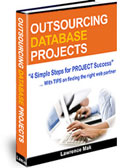How to Set-up Gmail for POP3 (and SMTP)
One thing to note: if you previously had a forwarder to your gmail account set up, you will need to disable it after you set up your gmail account to receive email via POP3
1) Log-in to your gmail account
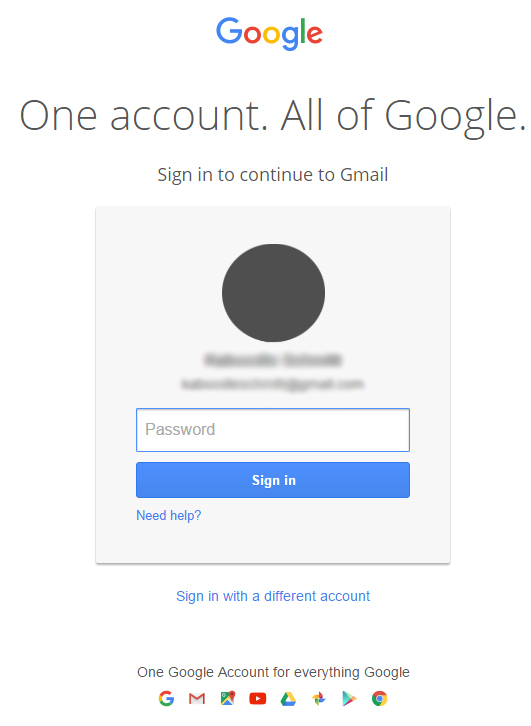
- Navigate to https://mail.gmail.com and log-in with the email address you want to receive mail with.
- Once there, click the gear icon at the top right of the screen and select 'Settings'
2) Add your POP3 account
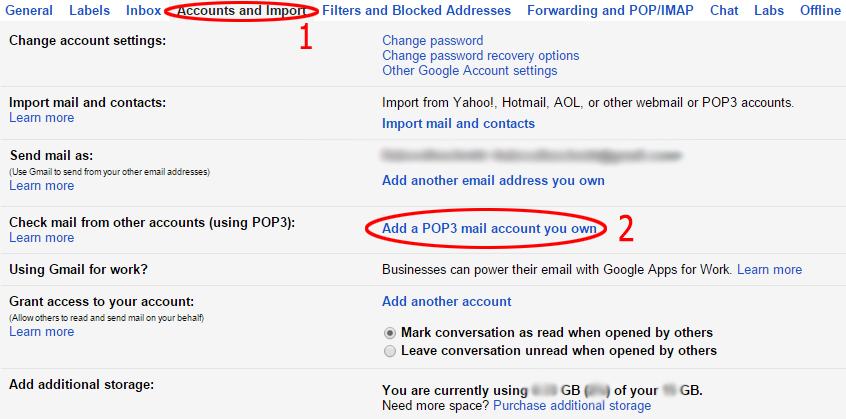
- Go to the 'Accounts and Imports' tab
- Once there, click the button 'Add a POP3 mail account you own' found beside 'Check mail from other accounts (using POP3)'
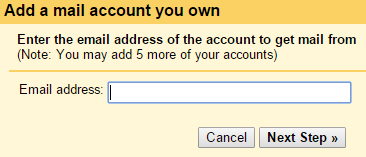
- In the boxes provided, enter your email address
- Click 'Next Step'
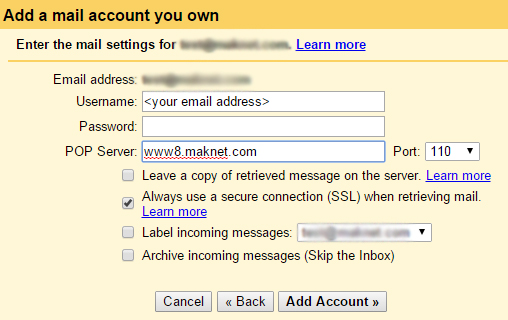
- Enter your POP3 account information (you can find it under the POP3 section here) in the form
- Click 'Add Account'
- You should now see 'Your mail account has been added'
- If you want to use Gmail to send your emails as well as receive them, select 'Yes', then click 'Next Step'
- If you do not want to use Gmail to send your emails, click 'No', then 'Next Step'
-
In the box provided, enter your name
-
Click 'Next Step'
3) Verify your account
Gmail will send a verification code to the address you just added. When you receive the message, click the link provided within or enter the code directly into the verification box and click 'Verify'
Congratulations! You've set up your Gmail account to receive emails via POP3